The Ultimate Guide to Understanding Sales Funnels
The Ultimate Guide to Understanding Sales Funnels (Landing Pages)
A funnel is simply a set of connected pages that guide someone through a specific path, usually toward making a purchase or taking an action.
A funnel leads clients through one clear step at a time. It's a more focused journey.
Here’s what a basic sales funnel looks like:
Sales Page – This is where you present your offer, explain the benefits, and encourage people to buy.
Checkout Page – This is where they fill out an order form and make the payment.
Thank You Page – After purchasing, this page confirms their order. You can also:
Deliver the product or service.
Ask them to check their inbox for next steps.
If they booked a call, add a calendar here so they can schedule it right.
Here is where a Landing page is not really used
If you’re selling lots of products on one page and need a shopping cart —
→ Use the Online Store instead. It lets people browse, add multiple items to their cart, and check out all at once.If your offer needs a custom price or setup —
→ Use Proposals and Invoices for things that need personalized pricing, details, or client approval before payment.
Can the My Oracle team build my sales funnel for me?
Yes, we can!
We’re here to help you get it done — especially if the tech stuff feels overwhelming. Check out the Agency Services on the side navigation.

Why Funnels Are Better Than Just a Payment Link
A sales funnel is a set of pages that guide someone through buying your offer — step by step.
While it might seem easier to just send someone a direct payment link, using a funnel gives you a lot more control and a better experience for your customer.
From the outside, your customer won’t notice a difference between your funnel and the rest of your website, as long as everything matches in design.
But behind the scenes, funnels come with powerful tools:
Better tracking (like page views and conversions)
The ability to follow up with people who didn’t finish checking outMore control over the design
Room to grow later (like adding upsells, bonuses, or automatic emails)
A smooth experience for your customer
More control over how things look and flow
Better insights, like who viewed your pages, who bought, and who didn’t
Tools to follow up with people who didn’t finish checking out
Room to add features later, like upsells, bonus offers, and automated emails
Even though it looks the same to your customer, using a funnel on the back end gives Short on time? This is your faster option.
With an Order Funnel, you skip the Sales Page and send people straight to the Checkout Page, followed by a Thank You Page.
This version is great if:
You don’t have time to write a full sales page yet
You want a fast, simple setup
You still want to track funnel stats and improve later
Even though it’s quick, it’s still better than just using a payment link, because it gives you room to grow and helps you collect useful data as your offer gains traction.
_______________________________________________________________________
Here are some video walkthroughs
Creating A Funnel (Landing Page) Using Templates or start from scratch
Go to Site Pages

Go to Funnels
Click + New Funnel

Select create from template box and click create or select start from scratch

FAQ: Which template should I choose if I am using ?
It depends, here are a couple of the options but really just have a look through and see what resonates with you because they are easy to adjust.
Want a full sales funnel with a sales page, checkout, and thank you page?
→ Choose a "Sales Funnel" templateWant a quick version that skips the sales page?
→ Choose an "Order Funnel" template
TIP: You can also pick a full Sales Funnel and simply delete the sales page if you only need the checkout and thank you pages.
Once your funnel is imported, you’ll find it listed under [Funnels] in your account and you’ll be ready to customise it in the next step
Attaching a product to your funnel
Set Up Your Product, Price & Access
This is
Set your pricing (one-time payment, payment plans, or subscriptions)
Connect your product to your My Oracle course portal (if you’re delivering content online)
Whether you're selling a course, coaching, or a package, this step helps you make sure everything is set up so customers can buy and get access smoothly.
Step 1: Set Up Your Product and Pricing in My Oracle.
Before you can add your product to a funnel, you need to create it inside My Oracle.Here’s how to do it:
Go to the main menu in My Oracle.
Click on Payments

Click On Products

If your product isn’t set up yet, click to add a new product

If your product is already in Stripe, you can just click [Import From Stripe]
Important: You don’t need to fill out everything!
For sales funnels, you can skip these fields:
Product description
Product image
Inventory
"Make Available in Online Store" toggle
Those are only needed if you’re using My Oracles Online Store feature (like for e-commerce).
Now, Set Up Your Price Options
You can add one or more price options for your offer. Here’s what each one means:
One-Off:
A one-time payment. No future charges.Recurring:
A subscription or payment plan that charges on a schedule.
You’ll need to set:Amount: How much they’ll pay
Billing Period: How often they’ll be charged (e.g. monthly, yearly)
Number of Payments:
For a 6-month plan → Set to monthly billing + 6 payments
For an ongoing subscription → Set billing (e.g. monthly), but leave payments blank
Trial Period (optional):
Give your customer a free trial before they’re charged.
Example: Set to 7 days for a 7-day free trial.Setup Fee (optional):
Add a one-time fee on top of the regular payment.
Example: $100 setup fee.
Step 2: Connect Your Product to a Course or Membership (If Needed)
If your offer includes access to a course or membership area, you’ll need to link it to the product so My Oracle knows to give buyers access after they purchase.
Here’s how to do it:
Click on Payments

Click on Products

Click on the product you just set up
Open the price point section

Click "Additional Options"
Turn "Membership Offer" ON
Choose the correct course or membership from the dropdown list
💡 If you haven’t created your course or membership yet, follow the Course
Repeat these steps for any price points that should give access to the course. When you're done, don’t forget to click Save!
Step 3: Customize Your Sales Funnel Template

Set Up Your Brand Board
This step makes sure your funnel matches your brand.
Click on Marketing

Click on Brand Board

Click on Designer Kit

Start with a blank brand board

Add your brand colors using the color picker or by entering your hex codes.

Choose your fonts (Google Fonts are supported)
💡 Using a custom font? You can get this added with custom code.
Customize Your Funnel Template
Click on Sites

Click on Funnels
Select your funnel, and click Edit on the Sales Page.

Now you can:
Change colors, fonts, images, and text to match your brand.
Edit the content to fit your offer and style.
Update Your SEO Settings:
Click the SEO Metadata tab and add:

Page title (e.g. your product or offer name)

Meta description (a short summary of the page)

Author (your name or business)

Social sharing image (what people see when the link is shared

Repeat this step for each page in your funnel.
Don’t worry if your Order Page doesn’t show any products yet — that’s coming up next
4. Add New Content the Right Way
To add something new to your page:
Add a Section first (the big block)

Then add Columns (split the section into parts)

Then add Elements (text, images, buttons, etc.)

Use the Add Element button to drag and drop anything into the layout.
Customize Any Section, Column, or Element
Click on anything (text, image, button, etc.)
A settings panel will open on the right
Here you can adjust:
Fonts and sizes
Alignment
Colors
Padding and spacing
Understand Spacing (Padding vs. Margin)
Padding = Space inside an element (e.g. inside a button)
Margin = Space around an element (e.g. above/below a button)
Adjust both in the settings panel on the right.
Always Check Mobile View
Click Mobile View (top toolbar) to see how your page looks on phones

Our templates are mobile-friendly, but you can:
Hide sections on mobile or desktop
Make small edits just for mobile
Watch the video above for a step-by-step visual walkthrough.
Need help building your funnel for you?
👉 Click here to book an agency service.
Finalise Your Checkout & Funnel Settings
Before your checkout page can take payments, you need to tell it what product to sell. This step shows you how to connect your product and adjust your funnel settings so everything works correctly.
Step 1: Add Your Product to the Checkout Page
Click on Sites

Click on Funnels
Click on your Order Form page

In the top right, click Products

Click Add Product

Choose the product you created earlier
Select the price point (example: “Pay in Full” or “4 Monthly Payments”) You can also rename the price point if needed

Click Save

💡 Want to offer more than one option (like Pay in Full and Payment Plan)? Just repeat the steps to add another price point.
Step 2: Update Your Funnel Settings
Click on Sites

Click on Funnels
Click on the Settings tab of your funnel

Update the following settings:
Funnel Name – Name your funnel so you can easily find it
Domain – Connect your website domain
⚠️ Important: If you're connecting your domain to My Oracle, your old website will stop working. Do this only when you're ready for your new site to go live.Path – This is the link people will use to visit your funnel (e.g. yourdomain.com/my-offer)
Tracking Codes – Add any tools you use (like Google Analytics, Meta Pixel, etc.)
Chat Widget – Turn ON if you're using the chat widget
Payment ModeSet to Test while you're testing
Set to Live when you're ready to accept real payments
Image Optimization – Turn OFF to keep your image quality high
Require Credit Card – Leave this ON
Optimize JavaScript – Leave ON (unless you're using advanced custom code)
Click Save