Client Portal Set Up
Client Portal Setup SOP
Objective
This SOP outlines the steps to set up and customise the client portal for optimal user experience and branding.
Video Walk Through
Key Steps
You can find client portal via Courses section or Site Pages
1. Overview of Client Portal
The client portal allows clients to view invoices, contracts, access communities, courses, and documents.
Clients can access documents uploaded through their contact in the portal (only documents, PowerPoints, and pictures; no videos).
2. Client Portal Access
New users must sign up by filling in their details.
Returning users can log in using their email and password.
3. Branding the Client Portal
Go to the client portal settings to customize branding.
Set a custom domain or subdomain for a professional appearance.
4. Setting Up the Domain
Create a custom subdomain (e.g., clientportal.yourdomain.com).
Add the domain and create the subdomain in the settings.
5. Customising Portal Appearance
Customize the portal name, description, background colors, and favicon.
Input support email address and copyright information.
6. Configuring App Permissions
Select app permissions for clients (e.g., access to communities, courses, billing, contracts).
Leave the landing page as the homepage.
7. Language Settings and Chat Widget
Customize language settings if necessary.
Add a chat widget for client support on relevant pages.
8. Email Notifications Setup
Configure email notifications for client interactions (e.g., comments, subscriptions).
Be mindful of user experience to avoid overwhelming clients with emails.
9. Document Upload Process
To upload documents, go to the client's contact page.
Click on the document icon, select 'Add New File', and upload the document (only documents, PowerPoints, pictures, and PDFs).
Cautionary Notes
Remember that no videos can be uploaded to the portal as they are not supported.
Be cautious with email notifications to avoid overwhelming clients with too many emails.
Tips for Efficiency
Regularly review and update the portal settings to ensure they align with client needs.
Test the client portal from a user's perspective to identify any potential issues before launching.