How to Create Emails in My Oracle
How to create Emails In My Oracle
This is to show you how to create emails from scratch. In each section on the dashboard how to create emails.
Dashboard
Select Conversations

Select Create new email

Enter Contact details

Compile your message either in Whats app, SMS or Email

Once this is completed you can press Send bottom right corner
Select Contacts

Add the details to the selection of Logo, first, last name and contact

Scroll down and add Lead as Customer or lead, timezone and DND options. All or only select what you require.


Select Save.
Once this is completed you can select the new contact name and add additional information.
Add fields General and additional information

Select Tags and automation and Opportunities

Select Offers, any groups and channels

Select Opportunities

Select Add Opportunity

Add the details to the selection of name, address and contact details

Select add/Manage fields to add further details and select create
Select Marketing

Select Emails
Select Campaigns, then select blank or from Templates

Select Blank

Example of Design Editor

Example of Code Editor

Example of Plan Text Editor

Example of email marketing template

Once you have selected your type you wish to use. You can then create your campaign. This is by selecting the add element and making your selection. This is completed by click and grab over to your blank screen.

Once you have created your email (campaign) you will then preview and prepare to send.
Add any attachments

Complete the ensure page and add all details as per the below.