Payments - Coupons & Discounts
Creating Coupons and Discount Codes
Objective
This SOP outlines the steps to create and manage coupons and discount codes effectively within the payment platform.
Video Walk Through
Key Steps
Access the Coupons section via the Payment Section in your platform
Step 1: Access the Coupons Section
Navigate to the payments section on your platform.
Click on the 'Coupons' tab at the top.
Step 2: Create a New Coupon
Click on the 'Create a Coupon' button located at the top right-hand side.
Step 3: Enter Coupon Details
Input the coupon name (e.g., 'Team Test 100').
Decide on the coupon code; you can generate one or use the same as the coupon name.
Step 4: Choose Discount Type
Select whether the coupon will be a percentage or a fixed amount discount.
Step 5: Set Discount Value
For example, enter '100%' for a full discount or a specific dollar amount for fixed discounts.
Step 6: Define Start and End Dates
Set a start time for the coupon if needed; otherwise, it will start immediately.
Specify an end date to deactivate the coupon after a certain period.
Step 7: Limit Coupon Usage
Decide if there will be a limit on the total number of times the coupon can be redeemed.
Step 8: Attach to Specific Offers
If applicable, attach the coupon to specific offers or products.
Step 9: Set Subscription Discounts
If the coupon applies to subscriptions, indicate if it should apply to future payments.
Step 10: Finalise and Create Coupon
Click 'Create' to finalise the coupon setup.
Step 11: Use the Coupon
Test the coupon by applying it to a purchase to ensure it works as intended.
Cautionary Notes
Ensure that the coupon code is unique to avoid conflicts with existing codes.
Double-check the start and end dates to prevent unintended activation or deactivation of the coupon.
Tips for Efficiency
Always create a test coupon (e.g., 'Team Test 100') for internal testing before launching new promotions.
Keep a record of all created coupons and their details for future reference.