Learn About Connecting Domains
About
Attaching a custom domain to your My ORACLE account is a vital step in establishing a cohesive, professional online presence. It allows you to fully white-label your funnels, landing pages, and email communications, ensuring that every touchpoint reflects your brand, not someone else’s platform.
A custom domain builds trust with your audience, improves deliverability for emails, and boosts credibility across all client interactions. It also ensures a seamless user experience, when someone clicks a link from you, it leads back to your business, your name, your ecosystem.
In short: it turns your CRM into a fully branded digital HQ.
Connecting Your Custom Domain
There are several ways to connect your domain within My Oracle, depending on how you plan to use it.
To begin, decide which type(s) of domain setup best suit your business goals: a full domain or subdomain.
If you are wishing to build out a full website on My Oracle, and this will be the primary website for your business online, you will need a domain. Your domain will look like this: www.mybrilliantwebsite.com
If you are wishing to have your primary website located elsewhere (e.g. WIX, Squarespace, Showit, Wordpress), you will need to create subdomains to apply to My Oracle. Your subdomain will look like this: www.programs.mybrilliantwebsite.com
Note; if your primary domain is currently connected to another platform (like WordPress, Wix, Squarespace, Showit, etc.), pointing it to My Oracle will disconnect it from that platform (e.g. take your website offline). This is standard for any provider—a domain can only point to one site at a time.
STEP 1: Connect Your Domain or Subdomain
We’ll walk you through connecting your domain to My Oracle. This will require updating your DNS settings where your domain is hosted. Once connected, you'll be able to use it for custom links to your My Oracle websites, funnels, calendars, forms, client portals, and more. Allow up to 48 hours for DNS changes to take effect.
If you’re unsure how to update DNS records, contact your domain provider's support. Most providers can help you make these changes or troubleshoot any issues.
*Below are detailed instructions for updating your DNS records with common domain providers:
Automatic Integration
(For domains held with GoDaddy, Google and Cloudflare)
1. Navigate to Domains (Settings > Domains)
Click Settings at the bottom of the left hand side
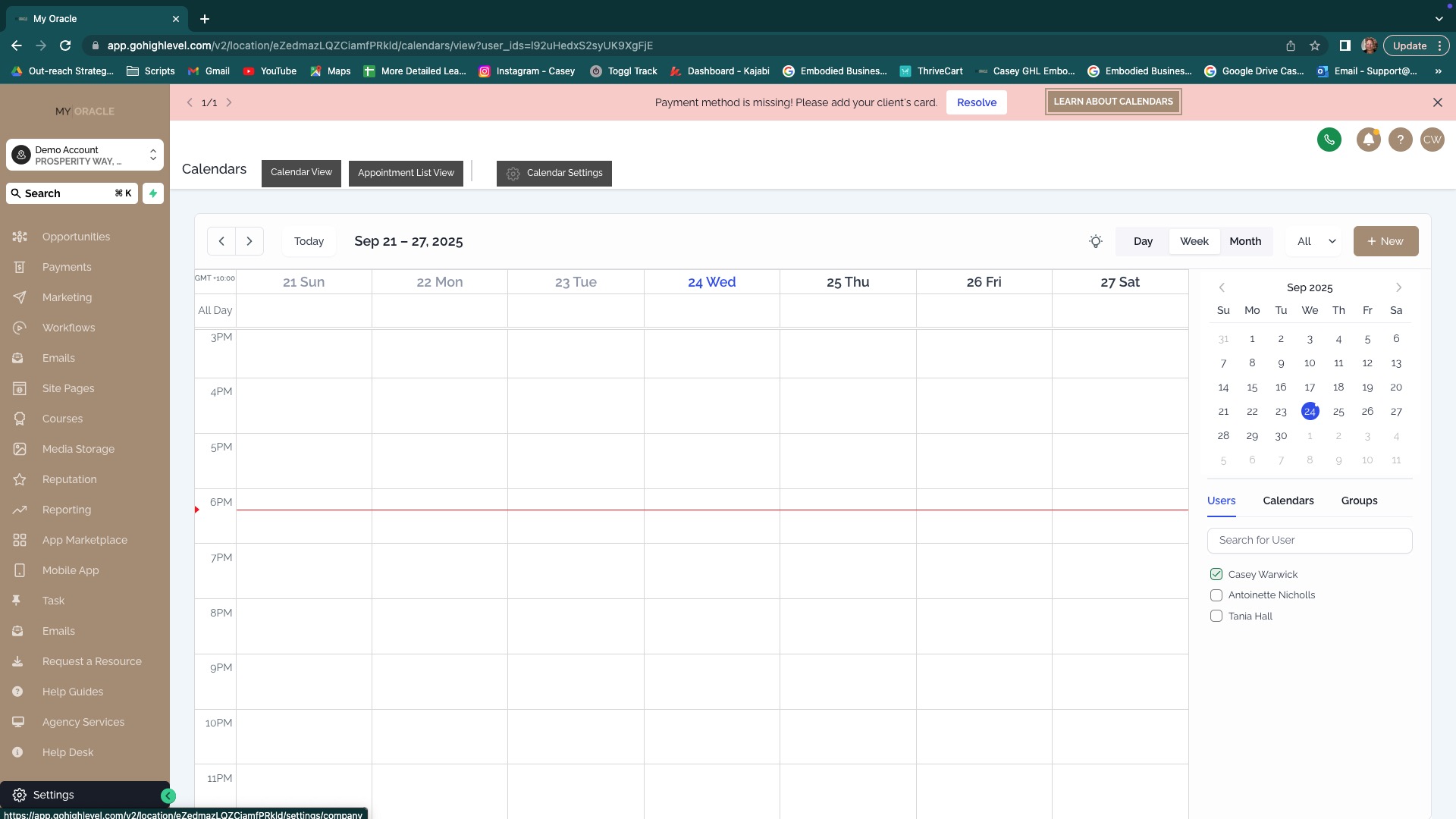
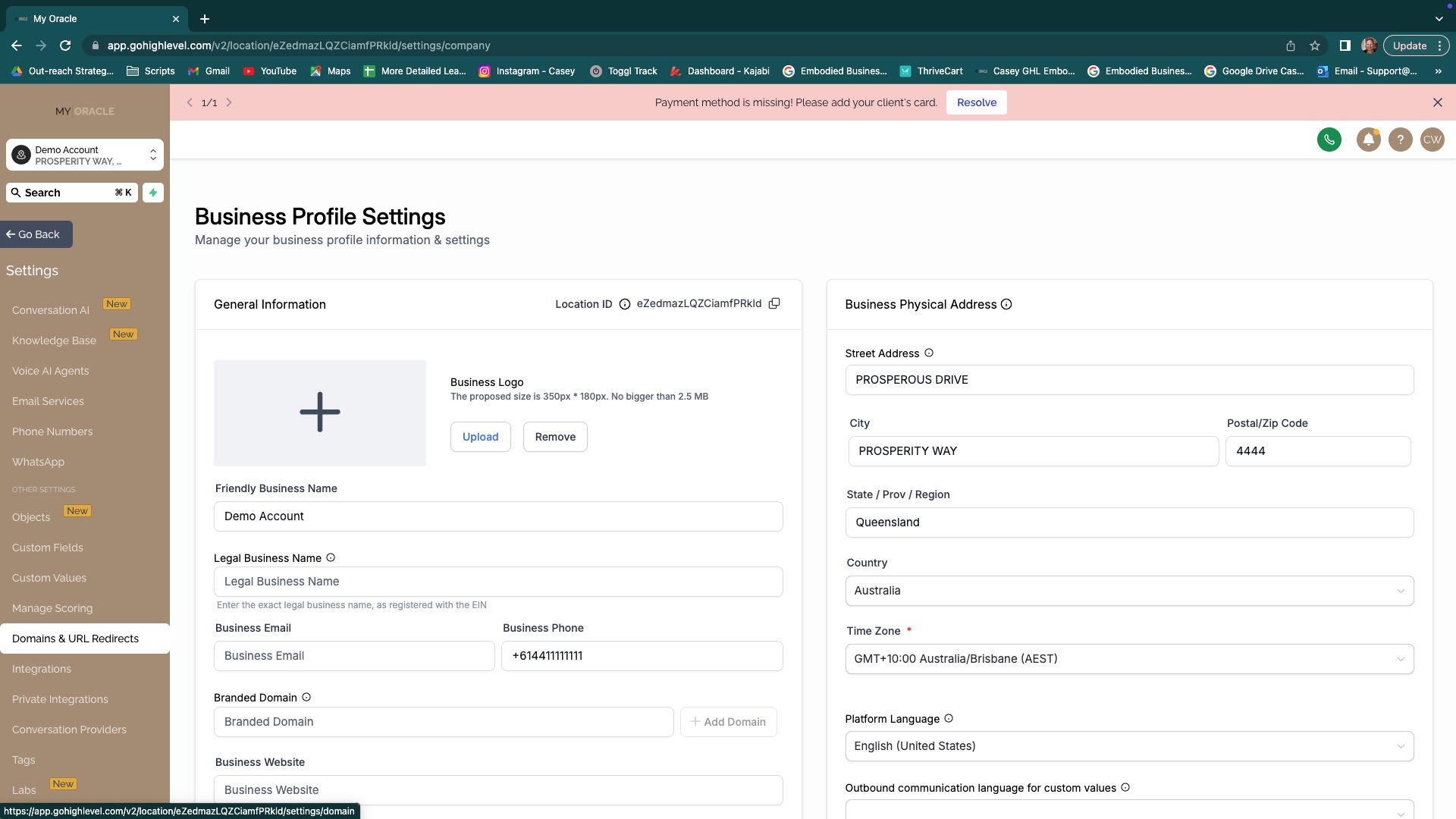
2. Click on "+ Connect A Domain"
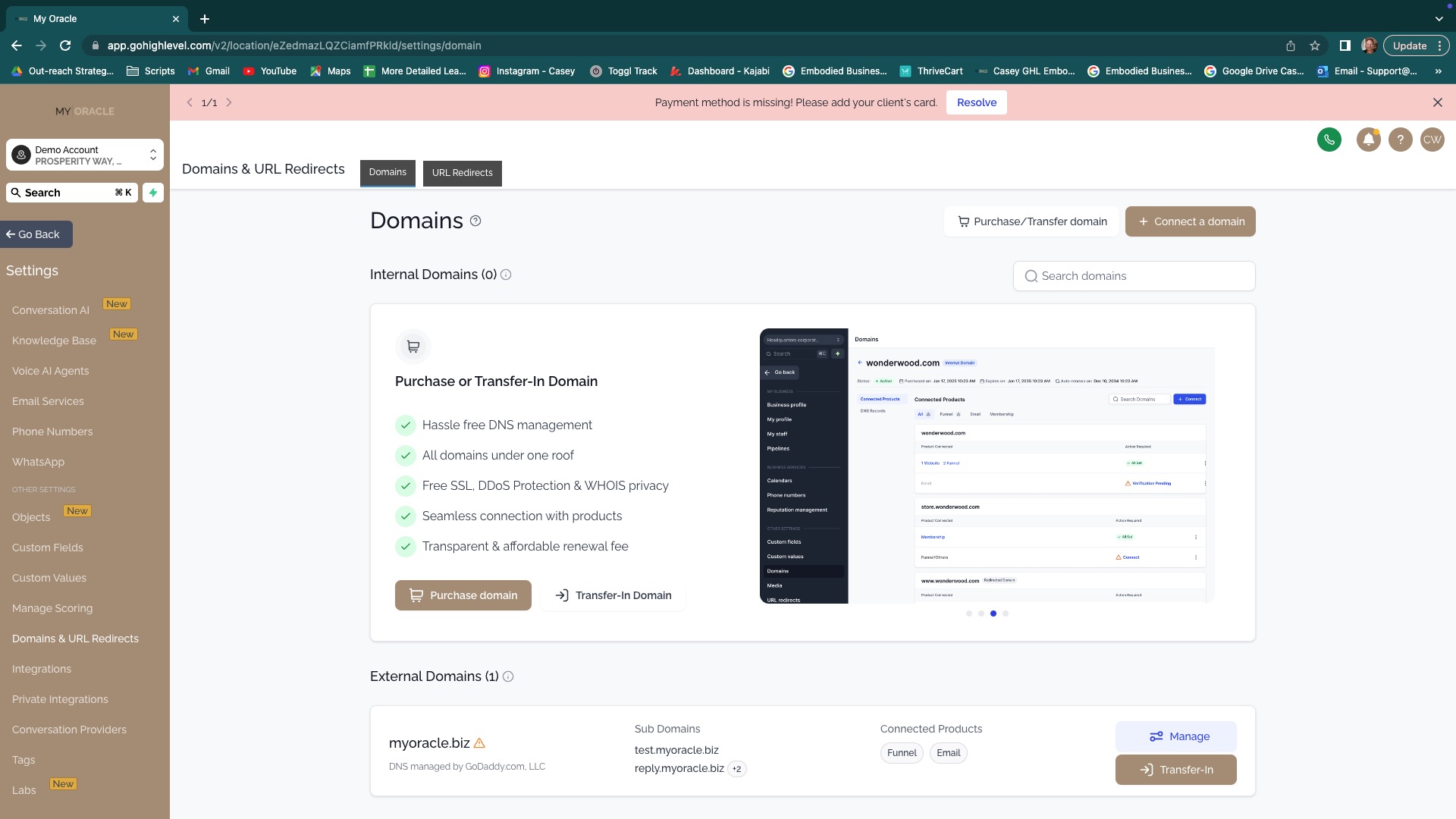
3. Then click on "Website"
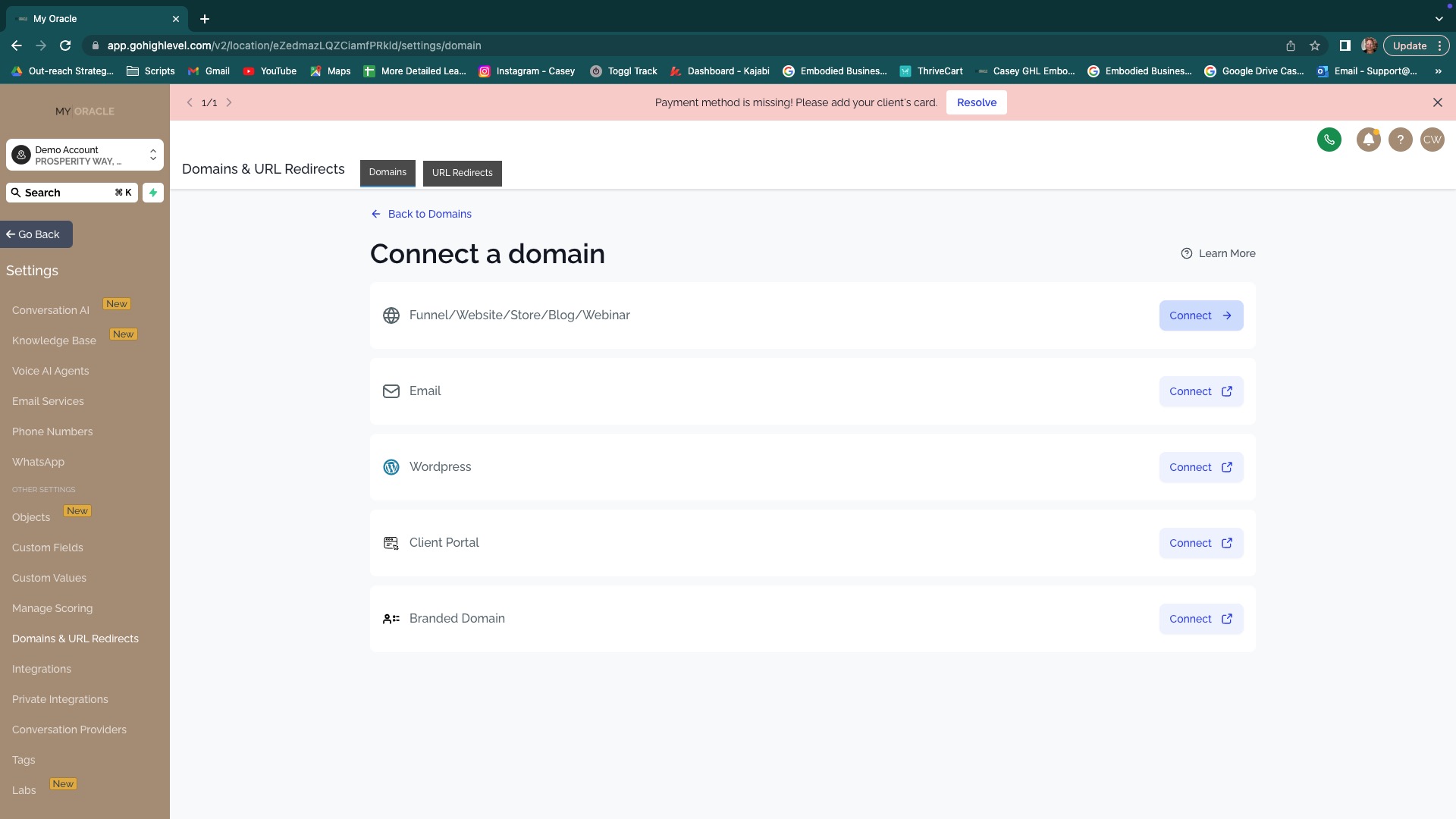
4. When prompted, enter your preferred domain or subdomain and click continue without the www.
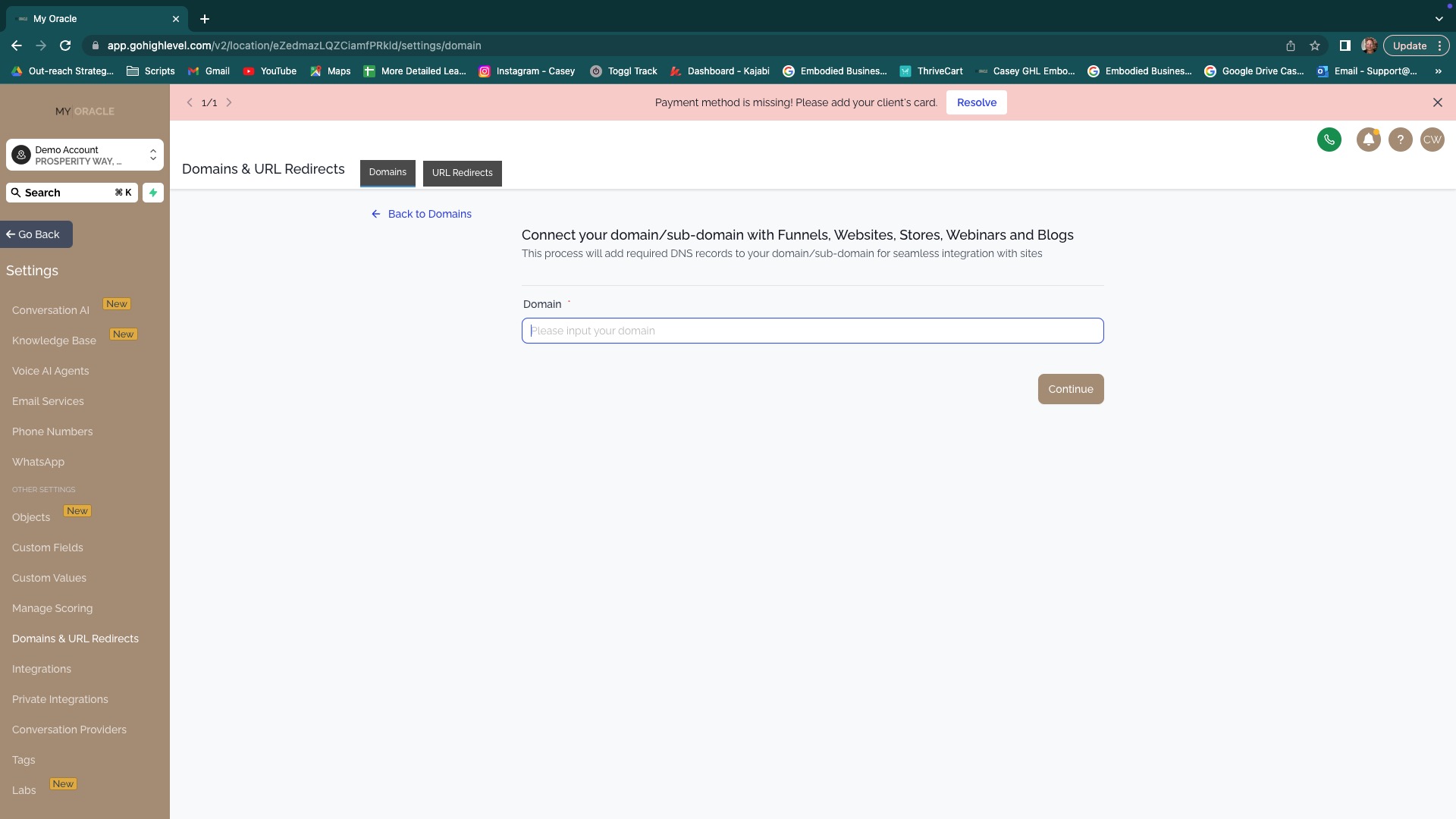
5. A pop up box will appear to confirm your domain, click continue

6. A second pop box will appear with your domain providers details, click 'Authorise Domain'. At this point, you will be directed to a new tab within your domain provider's website. You may be required to log into your account if you have haven't already done so.
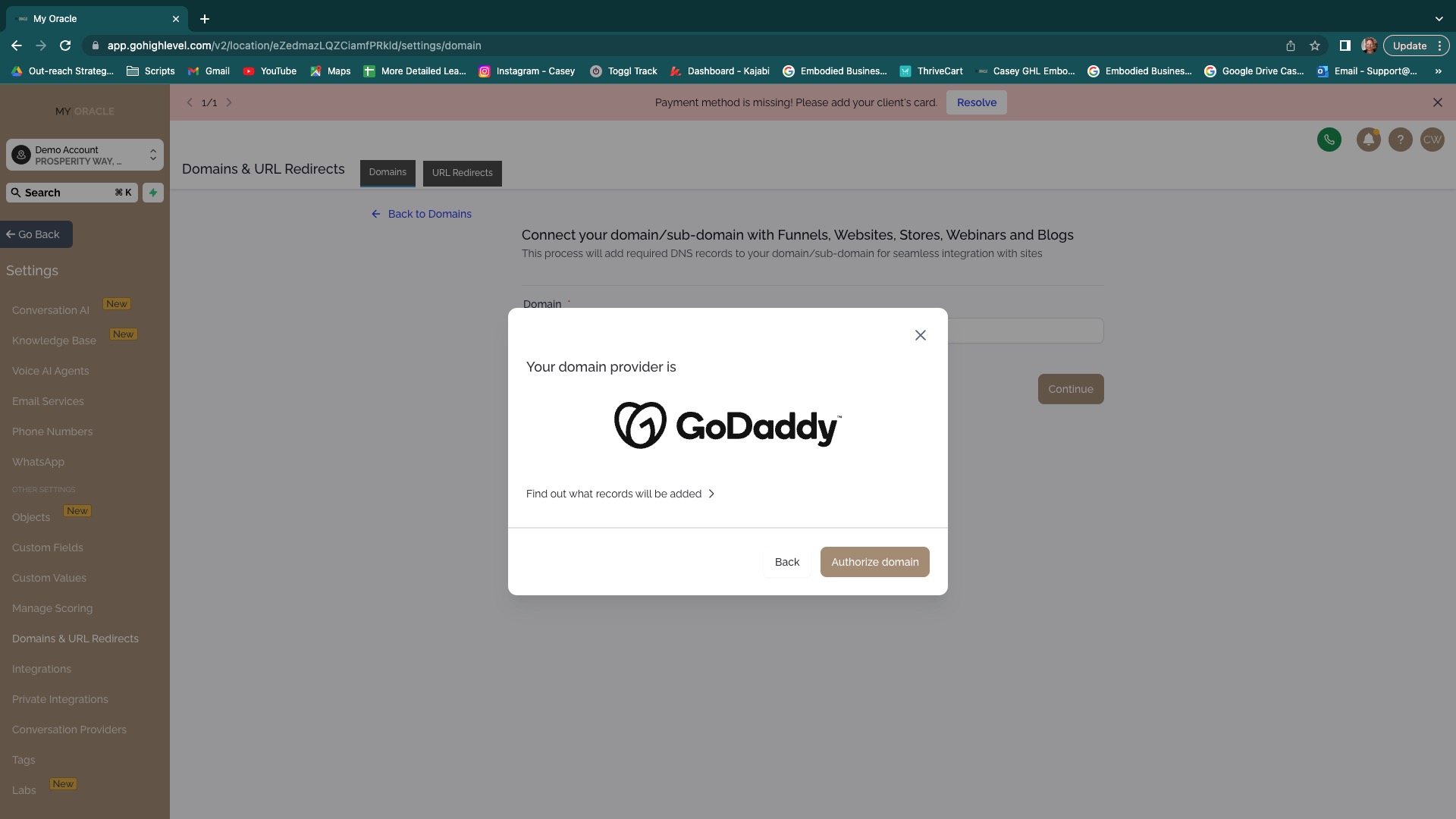
7. When prompted, authorise the connection between Lead Connector and GoDaddy.
8. Once the connection has been approved, click close
9. In My Oracle, you will then be prompted to select between Funnel, Website, Store, Blog or Webinar. Select the funnel that you would like this domain/subdomain to be connected to.
10. Then click "Proceed to Finish"
11. You have successfully added in your domain/subdomain.
Manual Integration
(For domains held with Crazy Domains, Namecheap, Bluehost, Domain.com, etc).
1. Navigate to Domains (Settings > Domains)
2. Click on "+ Connect A Domain"
3. Then click on "Website"
4. When prompted, enter your preferred domain or subdomain and click continue
5. A pop up box will appear to confirm your domain, click continue
6. A pop box will then appear and ask you to manually add in two records to your DNS records with your domain provider; and A Record and C Record.
7. At this point you will need to navigate to your DNS records within your account with your Domain Provider. Depending on the provider, you will be prompted to 'Create a New Record' or 'Add a New Record'
8. Copy in the exact details as advised by My Oracle
9. Once you have added in both records, click on 'Verify Records': it may take some time for the records to update*
10. Once the records have been verified, you will then be prompted to select between Funnel, Website, Store, Blog or Webinar. Select the funnel that you would like this domain/subdomain to be connected to.
10. Then click "Proceed to Finish"
11. You have successfully added in your domain/subdomain.
*Always double-check that you've entered the correct values and allowed up to 48 hours for DNS changes to propagate.*
IMPORTANT
If your primary domain (e.g. www.mybrilliantdomain.com) is in use on another site you want to keep live, do not connect it to My Oracle. Instead, create a subdomain (e.g. programs.mybrilliantdomain.com).
Set a Default Homepage for Your Domain
Go to [Settings] > [Domains] > [Manage] next to your domain.
Click the three dots > [Edit] > choose the default funnel or site page (e.g. coming soon, landing page, etc.).
Ensure your page is published.
Go to [Site Pages] > select your area (e.g. Funnels tab) > open your site/funnel > click [Settings].
From the dropdown, select your domain and customise the Path URL (e.g. /link-in-bio).
You can use the same domain/subdomain across all assets—just make sure each Path URL is unique.
Setting Up Your Email Headers
From [Settings] > [Email Services] > [Dedicated Domain and IP]
Click the 3 dots next to your verified domain > [Set Headers]
Add a display name + business email (must match your domain root)
Example: If your sending domain is mail.yourdomain.com and your business email is [email protected], that’s what will show in the "From" field on outgoing emails.
OPTIONAL: Client Portal Domain (e.g. members.yourdomain.com)
Go to [Settings] > [Domains] > [+ Connect a Domain]
Select the Client Portal tab > [Connect →] > follow to [Courses] > [Client Portal] > [Settings] > [Domain Settings]
You have two options:
Option 1: Customise the subdomain text ending in 'app.clientclub.net'. No DNS changes needed.
Option 2: Add a custom subdomain like members.yourdomain.com > update DNS records as prompted.
Once added, click [Update Domain]. If using Option 2, verify the DNS records like before.
OPTIONAL: Branded Domain for Forms, Calendars, Invoices & Proposals (e.g. links.yourdomain.com)
Go to [Settings] > [Domains] > [+ Connect a Domain]
Select the Branded Domain tab > [Connect →] > leads to [Settings] > [Business] > [Branded Domain]
Add your chosen subdomain > click [+ Add Domain]
Update DNS records manually or automatically
Once done, My Oracle will use your branded subdomain in all share links.
Quick Summary
Use your MAIN domain for:
Website, funnels, store, or blog built on My Oracle
Use a SUBDOMAIN for:
Client portal (e.g. clients.yourdomain.com)
Branded links (e.g. links.yourdomain.com)
Dedicated email sending (e.g. mail.yourdomain.com)
Note: You do not need to set up every type of domain. Choose what aligns with your business setup.
Let My Oracle power your brand with seamless, professional domain connections.