How to Create a DM Comment Sequence
About DM Comment Sequences
This guide explains how to use the Instagram DM Workflow Action in My Oracle, including additional best practices, use cases, and important limitations. When set up correctly, the sequence automatically delivers messages, attachments, or quick reply options after a user interacts with your page, helping to move them into structured conversations that nurture interest, answer questions, and drive them toward your offers or next steps.
Overview
The Instagram DM workflow action allows you to send direct messages automatically through connected Instagram business accounts. These can be used to:
Send quick responses when someone comments on your posts.
Guide leads into a DM conversation flow.
Provide links, media, or follow-up resources.
Support sales and nurture sequences.
Note: Instagram’s API rules apply. You can only send outbound DMs within 24 hours of the contact’s last interaction with your page.
Key Features
Plain Text Messages: Send simple text DMs to contacts.
Attachments: Add files via URL (images, videos, documents). Keep files small and optimized.
Personalization: Insert custom values like {{contact.first_name}}.
CRM Integration: Add tags, update opportunities, or trigger pipeline stages alongside the DM action.
Instagram’s 24-Hour Messaging Window
Instagram only allows automated messages within 24 hours of the user’s last interaction (comment, DM, or story reply). Messages attempted outside this window may fail.
Tips to stay compliant:
Prompt contacts to reply (even a short word or emoji) to reopen the 24-hour window.
Use engaging triggers like comment automations or story replies.
Build urgency by spacing messages carefully within the allowed timeframe.
DM vs Interactive Messenger
Instagram DM: Sends a plain text message (and optional media). Best for short updates or simple outreach.
Instagram Interactive Messenger: Adds quick replies, buttons, and branching flows. Best for structured conversations, links, and nurturing sequences.
Recommendation: Use Interactive Messenger for multi-step flows and DM for short confirmations or one-off messages.
Building Branching Conversations
Quick Replies: Add buttons for user responses (e.g., “Yes, I’m in!” / “Tell me more” / “Not right now”).
Go To Actions: Route users to another workflow or message sequence without duplicating content.
Fallbacks: Always include a default or timeout path if the user doesn’t click a button.
Wait Times & Delays
Use Wait Steps to control pacing (e.g., 2 minutes, 1 hour, 1 day).
Set Wait = 0 for instant next messages.
Avoid overly long waits. Remember the 24-hour limit.
Use gentle reminders if the user doesn’t respond after a few hours.
CRM Best Practices
Tag Contacts: e.g., “IG DM Lead” for tracking.
Opportunities: Automatically add users to your pipeline when they engage.
Custom Fields: Store answers to questions (e.g., budget, timeline) for segmentation.
Media & Attachments
Supported: images, PDFs, videos (via URL).
Optimize files (small, mobile-friendly).
Use links when attachments aren’t supported (outside 24h window).
Example Use Cases
Lead Magnet Delivery
Trigger: User comments “Guide” on a post.
Workflow: Send DM → “Here’s your free guide!” with download link.
Event Registration
DM: “Would you like the registration link?”
Buttons: [Yes, sign me up] → registration page; [Tell me more] → event details.
Product Launch
Day 1: Send teaser.
Day 2: Follow up with product link if no response.
Branch: If user clicks “I want it,” tag and send checkout link.
Testing & Validation
Comment on your own post with the trigger phrase to confirm workflow fires.
Ensure buttons route to the correct next steps.
Check that attachments display properly.
Delete test comments after verifying.
Allow a few minutes for new automations to propagate before testing.
Limitations & Gotchas
DMs cannot be sent outside the 24-hour interaction window.
If a user types instead of clicking a quick reply, ensure you have fallback logic.
Avoid broad trigger phrases that may cause unwanted messages. Also avoid common words such as greetings, your business name or program names. Message sequences can be triggered innocently when common words are used.
Instagram and Facebook triggers must be set up separately.
Emojis as triggers/replies may not always behave consistently. Test thoroughly.
PROCESS
How to Set Up a DM Sequence in My Oracle
1. Prep Work
Make sure your Instagram or Facebook account is already connected to your My Oracle account.
Decide:
Which post(s) you want the sequence to trigger from.
The trigger word(s)/phrases people will need to comment.
The links/landing pages you’ll send people to.
The flow of your sequence (draft it out before building).
2. Create the Trigger
Go to Workflows in My Oracle.
Create a new workflow.
Add a Trigger:
Select Social Media → Instagram Comment on Post (or Facebook if needed).
Choose the Instagram page you’ve connected.
Select Any Published Post (or choose a custom one if you want it tied to a single post).
Under Conditions, set to Contains Phrase (or Exact Match).
Enter your chosen trigger phrase(s) (e.g. “rich girl”).
Avoid using generic terms like your business name or “mastermind”—otherwise normal comments may accidentally trigger the sequence.
Toggle Track First-Level Comments Only = ON.
This ensures the sequence only triggers once per person, not every time they comment.
3. Add Tags & Pipelines (Optional but Recommended)
Add an Action → Add Tag (e.g. “IG DM Source” or “Rich Girl MC”).
Optionally, add them into a Pipeline/Opportunity so you can track who has entered the workflow.
Example: “DM Invite Sent → Masterclass.”
4. Create the First DM
Add an Action → Instagram Interactive Message (not just Instagram DM).
Interactive Message allows buttons and links, not just plain text.
Write your first message (keep it conversational—no branding, just text/emojis).
Add Quick Reply Buttons (max ~20 characters each). Example:
“Yes, tell me everything”
“What’s the schedule?”
“I’m ready!”
5. Build Branches
Each button should branch to its own follow-up message. For example:
Button 1: “Yes, tell me everything”
Send another Interactive Message with more details.
Add new quick replies like:
“I want in” → direct to registration link.
“Tell me more” → redirect to another info message.
Button 2: “What’s the schedule?”
Send details about timing.
Add a button → “Register me” (set action to Open Website and insert landing page URL).
Button 3: “I’m ready!”
Send a short confirmation message.
Add a button → “Join the challenge” (link to landing page).
6. Redirecting Between Branches
Use Action → Go To if you want to avoid repeating content.
This lets one quick reply redirect people to an earlier message branch (e.g. “Tell me more” could go to the same info sequence you’ve already written).
7. Add a Gentle Nudge
Under the Default Timeout branch, add a Wait Step (24 hours).
Follow with another Interactive Message (e.g. “Hey, just checking in—ready now?”).
Include a button → “Register now” (link to landing page).
8. Final Checks
Ensure all buttons link to the correct pages.
Keep wait times set to 0 unless you intentionally want a delay.
Test your sequence:
Comment on an old Instagram post with your trigger word.
Watch the DM sequence fire.
Delete your test comments afterward.
Always hit Publish and wait ~5 minutes before testing (there’s a short setup delay).
Notes & Tips
Sequences must be built separately for Instagram and Facebook (they can’t run from one build).
You can use emojis as trigger words (e.g. comment with 🔥).
Don’t overcomplicate—start simple, then expand with branches later.
Think logically: anticipate objections/questions and handle them within the workflow.
Only as a last step should you direct people to DM you manually.
The Instagram DM workflow action is a powerful tool to automate lead engagement, nurture conversations, and move contacts seamlessly into your sales process. Use it alongside Interactive Messenger for more advanced flows, and always design with Instagram’s messaging rules in mind.